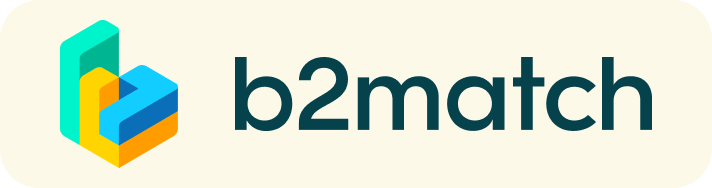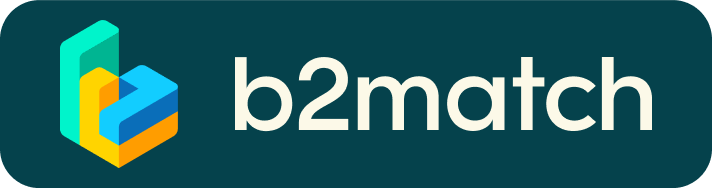How does the Joint Call 2020 (MICall20) expressions of interest work?
1. Register and set-up a project profile
What kind of project do you offer or are you looking for?
Create a strong profile which will raise your visibility to others on this platform. Make it clear and concise. Your profile should describe who you are, what you can offer to potential partners and whom you want to get in touch with. A good profile will significantly generate more matches. Don't forget: your profile will be live and visible even after the proposal deadline.
2. Make yourself visible through an outstanding organisation profile and market place entry
Organisation profile
Take advantage of the opportunity and introduce your organisation by publishing a clear profile. The more detail like organisational background, business offers and interests you provide, the more you will benefit from the conference matchmaking tool. Your co-operation profile is your online business card.
Market place
- Explain the product/project/technology/expertise you are offering or looking for
- Specify the type of partner you are looking for
- High-quality profiles are visited 50 to 100 times
- A meaningful profile will generate significantly more meeting requests
3. How to manage bilateral meetings?
How does it work?
A matchmaking or networking event is a quick and easy way to meet potential cooperation partners in face-2-face talks. 15-20 minutes run fast but it is enough to build first connections before the bell rings and the next talk starts.
Booking meetings
- Browse the list of attendees or check the marketplace profiles
- Use the optional filters to easily find the ones aligned with your goals
- Send meeting requests to those companies/persons you want to meet
- Usually meeting requests must be confirmed by the recipients to be scheduled
- Typically, date and time of a meeting is scheduled by the person accepting the meeting request considering the mutual availability.
- Check every incoming meeting request and accept or refuse if not appropriate.
How do I join a scheduled meeting
- You can access your meeting schedule via Menu "Meetings" in the top right corner.
- Click the green button "Start meeting" next to your meetings to join the 1:1 meeting Video Call
1:1 Video Calls | Technical Preparations
- Use a desktop computer or laptop where both Webcam and Microphone is installed
- Double check if you have selected a proper time-zone (see Menu: Edit my Profile)
- Use Mozilla Firefox, Google Chrome or Opera browser preferably
- Internet Edge Browser only works for Version IDs 80+ (Chromium edition)
- To make sure that everything is set correctly, please go to your "Meetings" and click on the green camera button "Meeting starts in ..." - this will open the video call in your browser. You should see yourself!
- 1:1 Video call meetings can NOT be managed via the b2match Mobile App